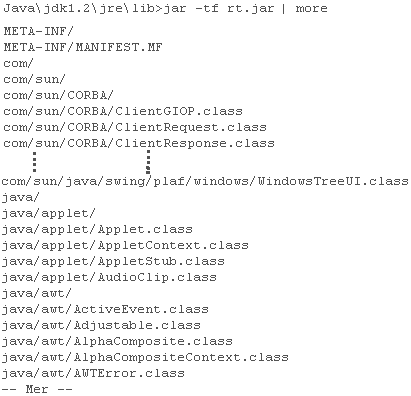| Home : Course Map : Chapter 5 : Java : |
|
Jar Files
|
| JavaTech |
| Course Map |
| Chapter 5 |
|
File/Package/Import Demo 1 Demo 2 Access/Visibility final & Constants Static Import Jar Files Demo 3 Applet Directories 3rd Party Packages CLASSPATH javadoc CodingConventions Exercises |
|
Supplements
|
| About
JavaTech Codes List Exercises Feedback References Resources Tips Topic Index Course Guide What's New |
|
A useful technique for organizing class files is to combine them into a file called a JAR or Java Archive. JAR files are based on the ZIP archiving and compression tools that have been around for many years. JARs provide a number of advantages :
For the example discussed in the discussion of import, the applet TestABCApplet used classes in two packages. Here we use the jar tool, which works similarly as a ZIP tool, to create a JAR that holds the TestABCApplet class file and all of the package files that it uses. (See Tip below for info on using the jar tool.)
Then we can use the following applet tag with the archive attribute to obtain the JAR. The JVM in the browser will look in the JAR file for TestABCApplet.class and the required package class files.
The jar tool provides various options (see below)
including the ability to display the contents of a JAR file. Here
we use the jar
tool to display some of the files in the
rt.jar, which holds the core language
classes:
Note that the files are listed with their directory structure included. For example, the java/applet/* files correspond to the java.applet package. You can also pack the classes for an application into a JAR and then run directly with it. For example, if you placed the class files for the application MyApp into MyApp.jar, then you would run the program with c:\> java -jar MyApp.jar To indicate which of the class files holds the main() method, the JAR files needs to include a short Manifest file with the text line Main-Class: MyApp If the manifest file name is Manifest, then to create the jar file use the -m option as in: c:\> jar -cvfm MyApp.jar Manifest MyApp.class An optional approach to running from the jar, especially useful when you need to access classes in several jar files, is to use the the classpath option -cp as in: c:\> java -cp MyApp.jar MyApp or in the case of several additional JAR files c:\> java -cp MyApp.jar;MyHelp.jar;MyUtilities.jar MyApp More information about using JAR files can be found in the following resources listed below. References & Web Resources
Last update: Mar.23.04
|
|
Tech |
|
Physics |